All navigations can be edited under Appearance → Menus and from the select field you can edit one of the following theme menu’s:
- Primary Menu
- Topbar Menu
- Footer Menu
To edit the header navigation make sure you select the “Primary Menu” from the dropdown field:
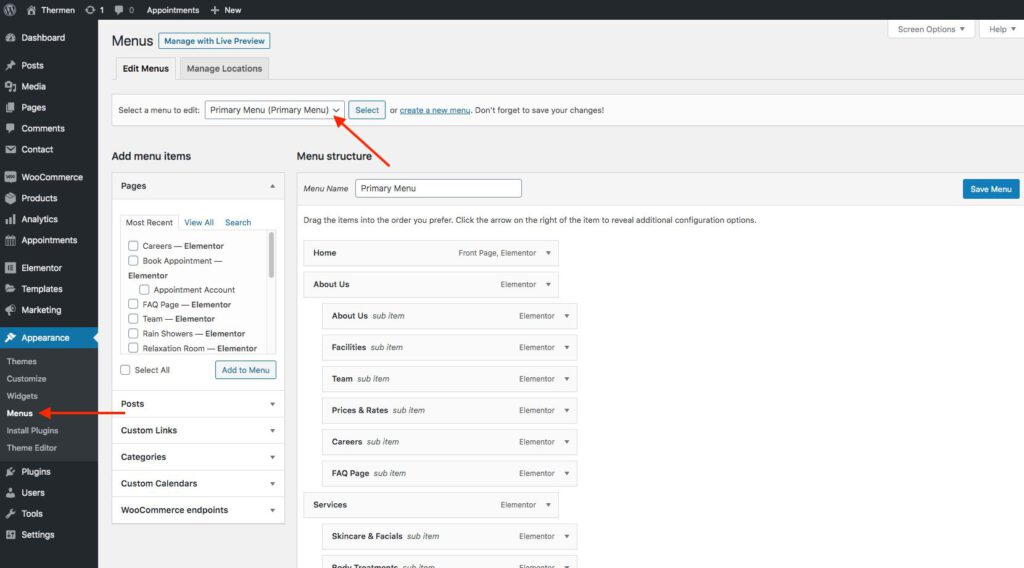
Make sure to assign this navigation to the “Primary Menu” checkbox at the bottom of the page:

To add a new link to the navigation you can select the “View All” tab on the left side and select the page(s) you want to add:
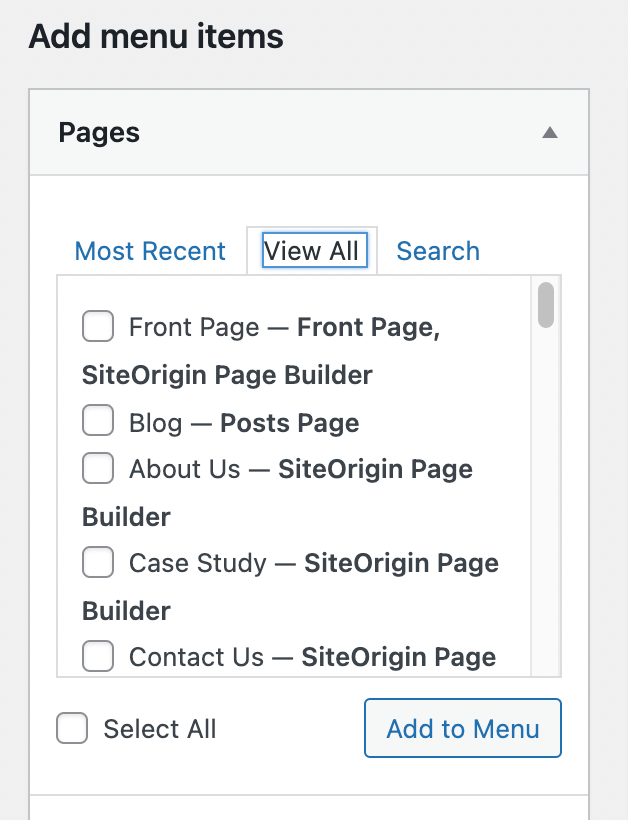
To edit or delete a menu link from the navigation you can click the arrow symbol on the menu link to open the panel:
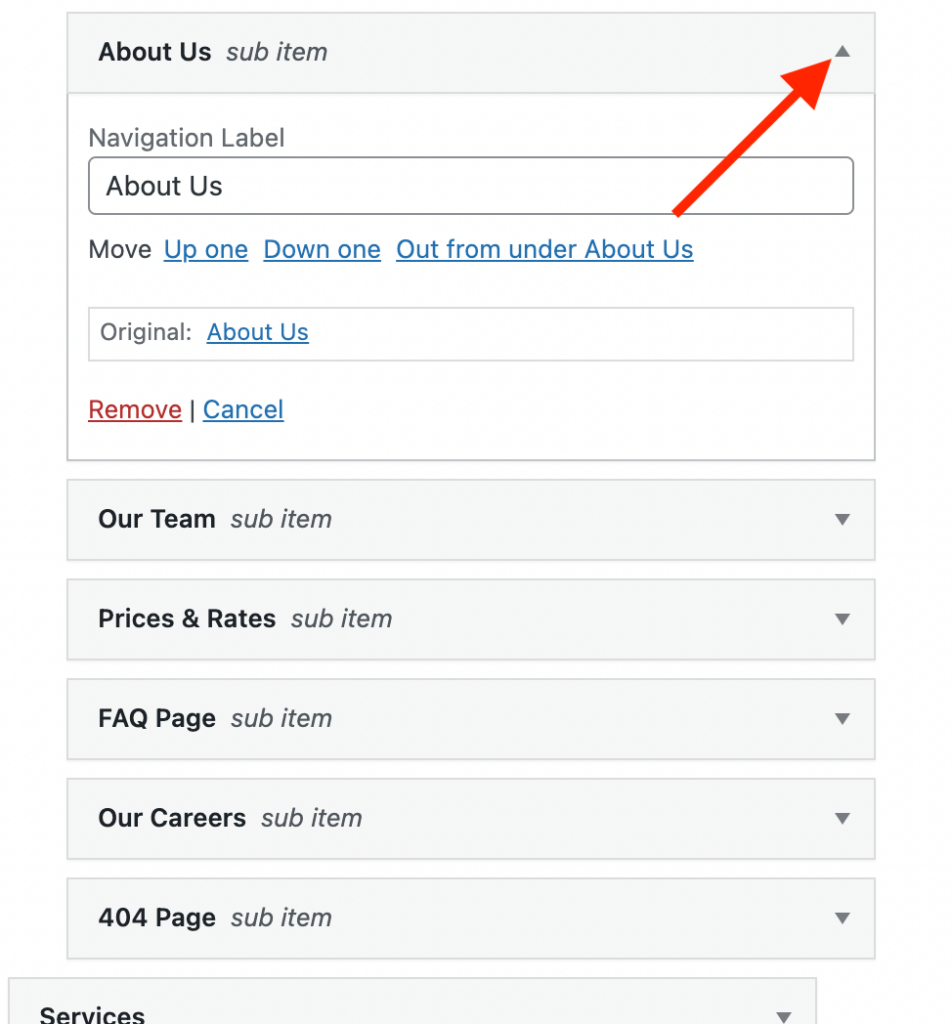
For more information about editing menus you can read the general WordPress documentation: https://codex.wordpress.org/WordPress_Menu_User_Guide
