To create the timetable from scratch you’ll need to add columns and events, this can be done under the “Timetable” tab.
The columns will serve as the weekdays in the timetable, the events for your classes or services.
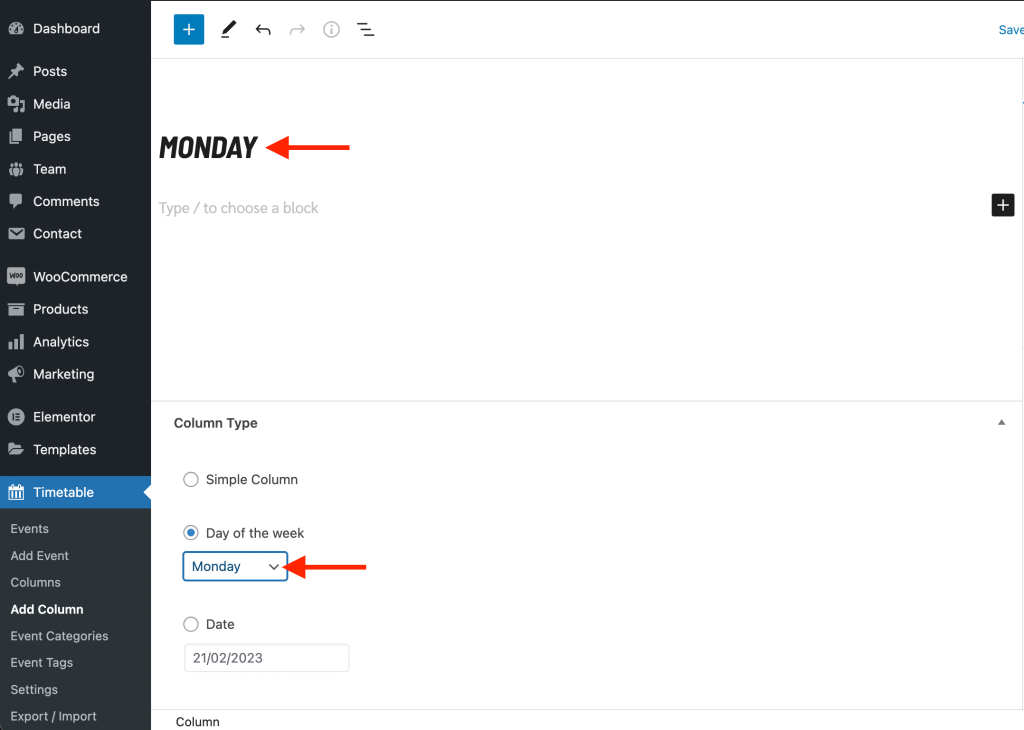
Create Columns
- Go to Timetable → Columns and click the “Add New Column” at the top
- Set the title to “Monday” and select Monday in the settings field below
- Save the post
- Repeat these steps for the other weekdays
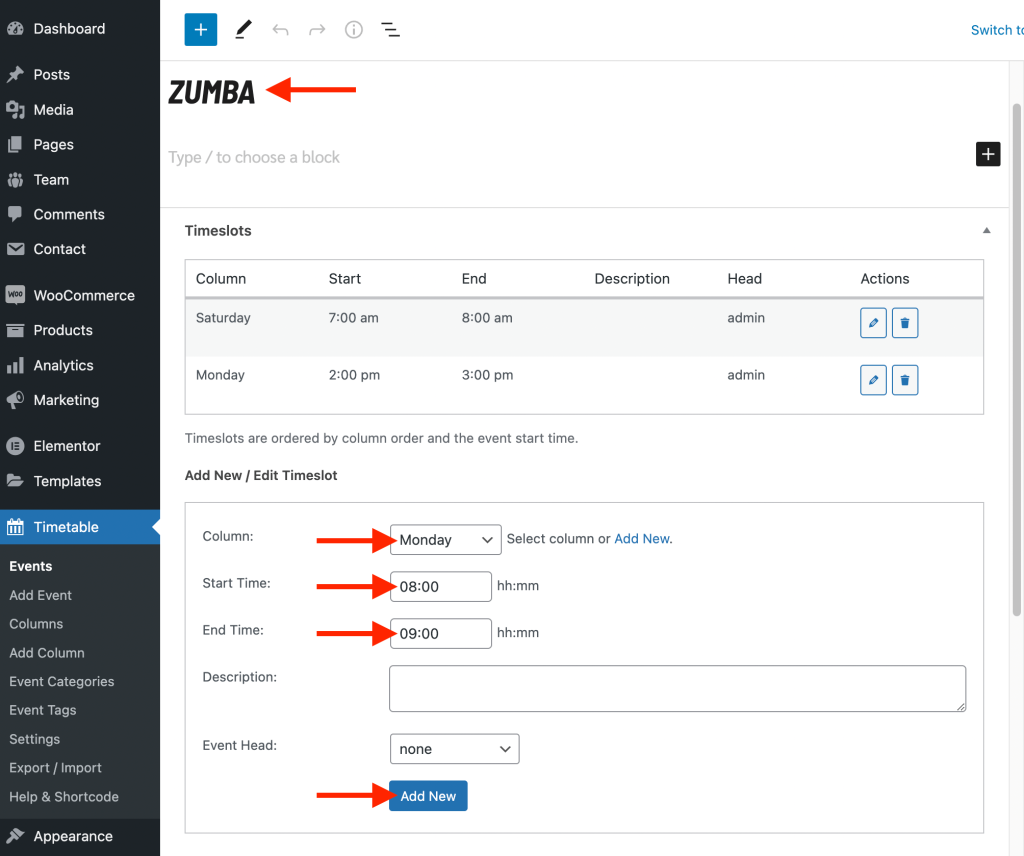
Create Events (for classes/services)
- Go to Timetable → Events and click the “Add New Event” button at the top
- Set the title to the name of your class of service
- At the “Column” setting choose which day you want to display this class/service
- Set the begin and end time with the settings below
- Press the “Add New” button to save this date/time
- Repeat step 3 till 5 for other weekdays you want to show this class/service
- When finished make sure to actually save this post with the button in the top right corner of the screen
