
Change topbar content
Under Appearance → Widgets you can click on the “Topbar — Left” and “Topbar — Right” panels. Inside these panels are widgets that can be opened as well to change the default content.
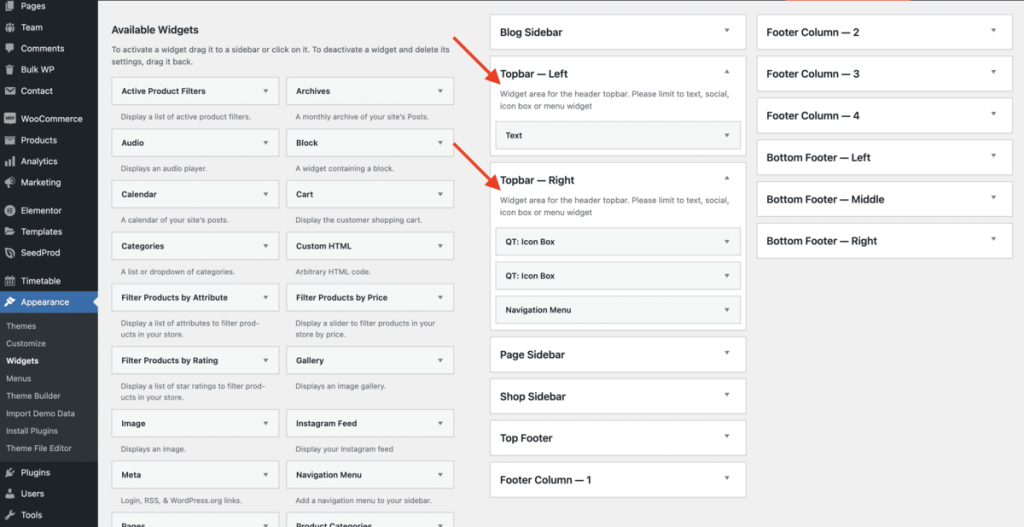
The language menu in the topbar can be edited under Appearance → Menus by selecting the “Topbar Menu” from the dropdown field.
Change topbar colors
Under Appearance → Customize → Topbar you can change the colors of the topbar.
Hide topbar
Under Appearance → Customize → Topbar you can enable the “Hide on desktop” and “Hide on tablet & mobile” switches to hide the topbar.
