- Go to Appointments → Settings
- Click the “Timeslots” horizontal tab
- Click the “Add Timeslots” button at one of the weekdays
- Set a “Start Time” and “End Time” for your bookable time slot
- Press “Add Timeslot”
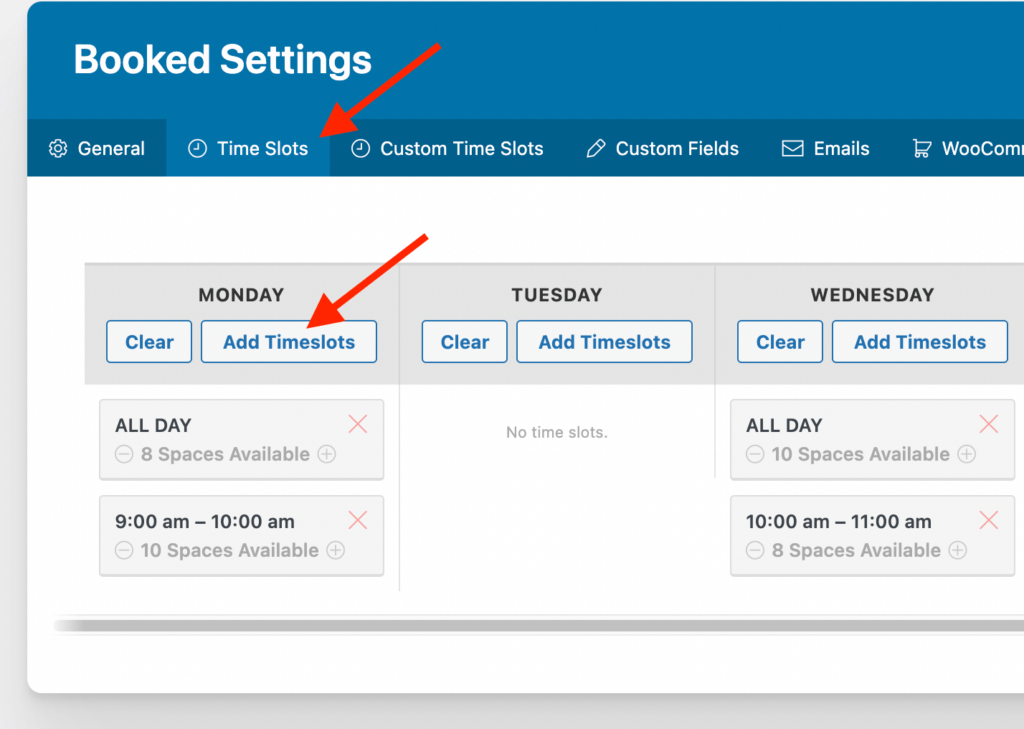
If you have a multiple bookable time slots through the day you can click on the “Bulk” tab to add the slots in bulk:
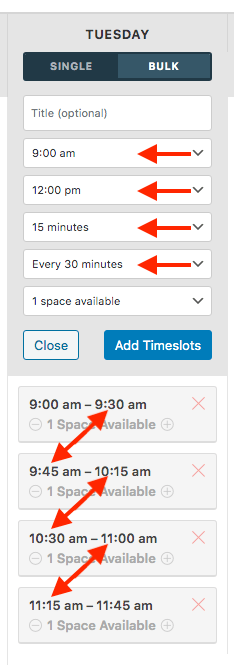
In above example we created bookable time slots with a length of 30 minutes and an interval of 15 minutes, from 9:00 AM till 12:00 PM
You can tweak these fields to your own needs.
