All navigations/menu’s can be edited via Appearance → Menus from the select field on this page you can edit one of the following theme menu’s.
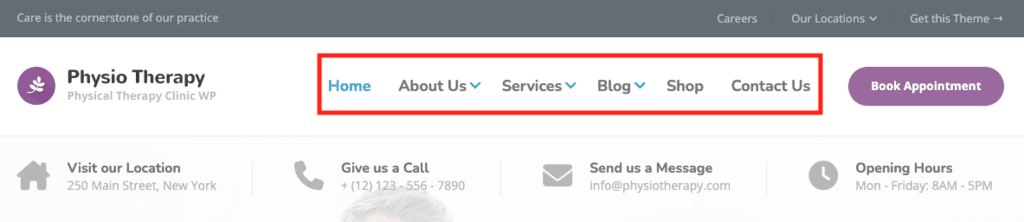
Edit Navigation
To edit the theme navigation in the header go to Appearance → Menus and select the “Main Navigation” from the dropdown field:
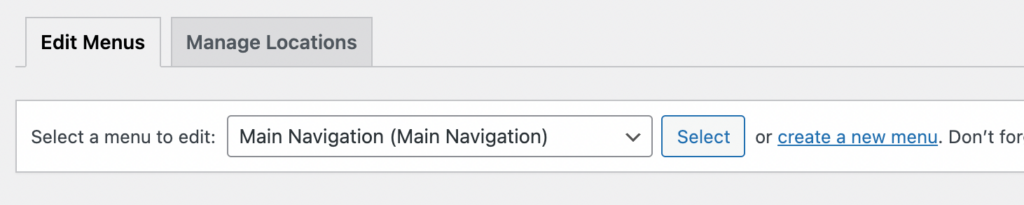
Additionally, make sure the “Main Navigation” checkbox is checked at the bottom of the page:
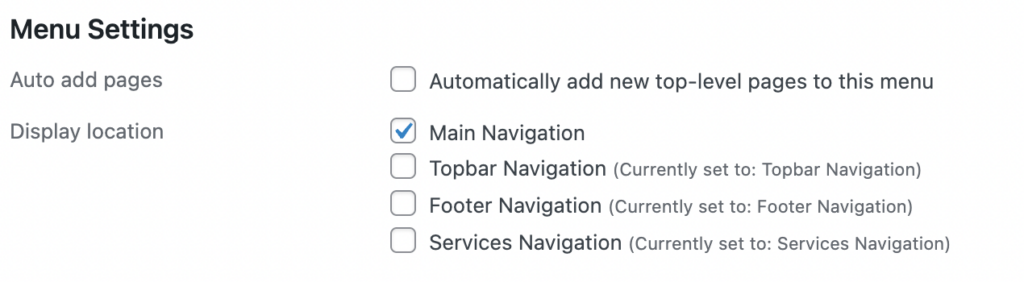
Add a New Menu Link
To add a new link to the navigation you can select the “View All” tab on the left side and select the page(s) you want to add:
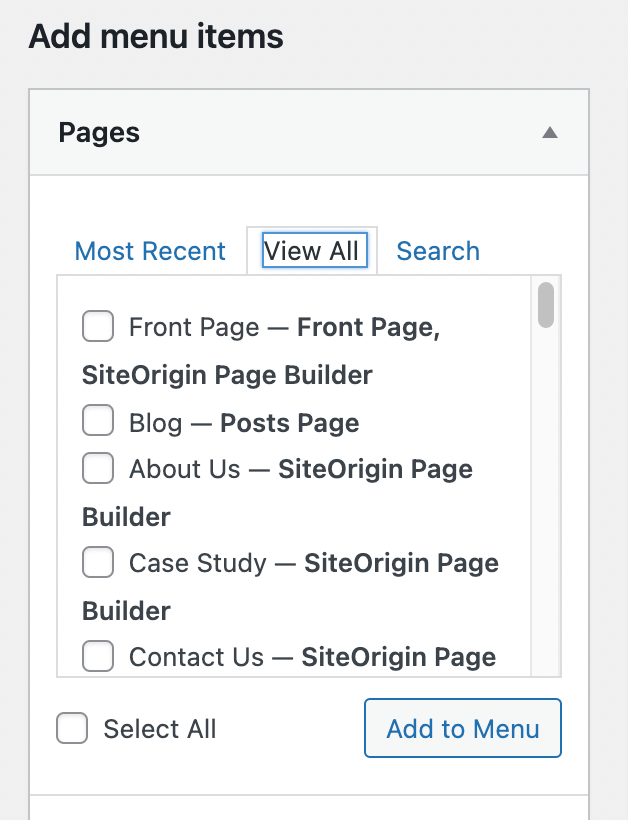
Edit or Delete Menu Link
To edit or delete a menu link from the navigation you can click the arrow symbol on the menu link to open the panel:
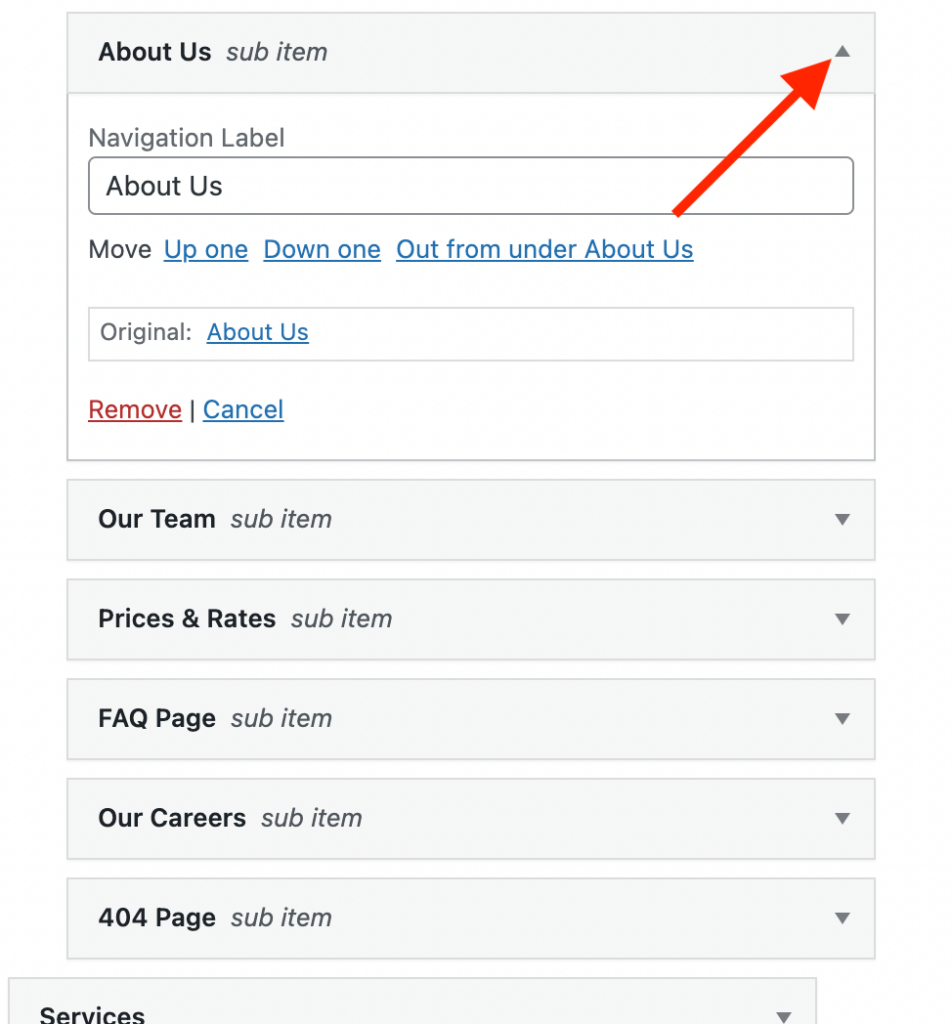
For more information about editing menus you can read the general WordPress documentation: https://codex.wordpress.org/WordPress_Menu_User_Guide
